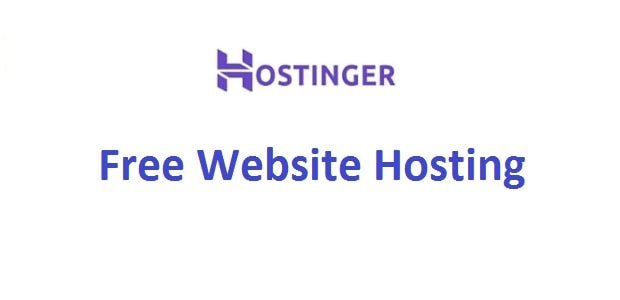
If you are looking for buying a new hosting plan for your website there are lots of website available who provide you hosting for that. But they will charge you some amount for that. If you are looking for hosting like Godaddy or Hostgator to buy a hosting from them then they will charge you.
So guys the website I am going tell you that provides free hosting service. Hostinger is the one which gives you free hosting by its another company called 000Webhost. Even you no need to enter credit card information. No need to pay any amount to them. For paid plans you can use Hostinger Coupon Code to get discount.
Hostinger Free Hosting Features
Let me show you some of main features of Hostinger Free Hosting.
- Disk Space – 1000 MB
- Bandwidth – 10000 MB = 10 GB!
- No. Of Websites allowed – 2
- Free Control Panel
- It allows your own ads to display so you can earn money.
- Allows you free domain hosting –
- You can install WordPress for free using WordPress Auto Installer.
- Free Website Builder
- Almost Unrestricted PHP Support
- php MyAdmin
- MySQL Databases
- Instant Backups
- FTP Support
- Web File Manager
- 99% Up time
- Instant Activation
Step by Step Guide to Create Hostinger Free Hosting Account?
000Webhost is powered by Hostinger and it is known as world’s biggest free development platform. You can easily create free website with instant account approval. It provides free website builder tools, auto installer for WordPress and many free website templates.
You can just follow the four simple steps in order to get free hosting.
Step 1: Go to 000Webhost. or Visit Hostinger for only $0.99/month. Another Way is Zyro Website Builder.
Click on the link provided above in order to create your account.
Step 2: Select Sign Up for FREE.
Click on Sign up for free button. Select free plan. And if you need premium hosting or business hosting then go for paid services.
Step 3: Create a Your Free Account.
Click on Get for FREE button in order to create account. Enter your basic details like Email, password and website name. That’s it you’re done!
Step 4: Verify Your Account.
You will get confirmation mail. Click on verification link and your account will be activated.
Step 5: Login to Your Account.
How to Install WordPress in Free Hosting Account?
Now After Login you will see following dashboard. Here you can see the website list. Here you can create website using Hostinger or Power Stores which includes WIX and NordVPN. These are paid services.

You can create free website by clicking Plus Sign (+) Button as shown in above image.
In next screen you will be asked to enter website name and password as shown below. Enter details and click on create button.
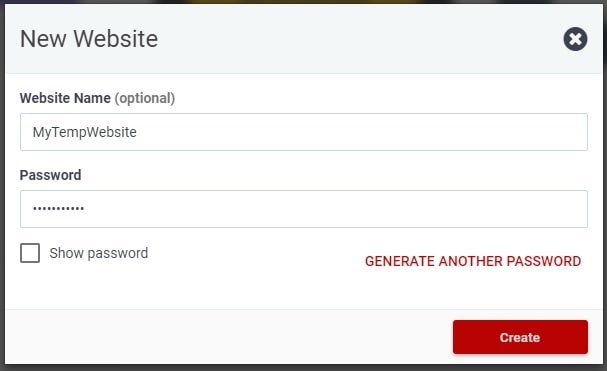
Now you will be redirected to Dashboard. On Dashboard you can see various options like Build Website, Set Web address, File Manager, Manage Database, Manage Emails, Learn to Code, Power Store and Settings.

Below that you will see three options to build website. Options like build website using Website Builder, WordPress (Use WordPress Coupon to get discount) and Upload Own Website.
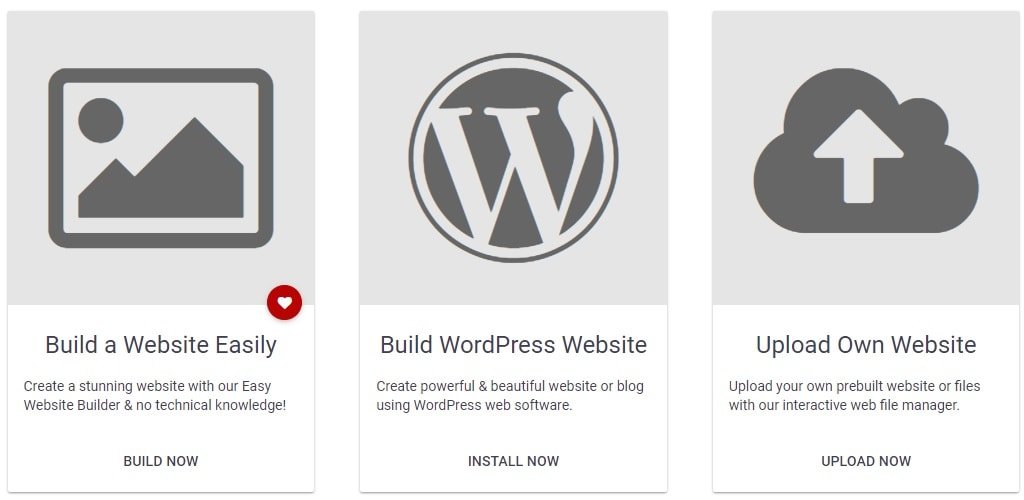
If you are having own website developed on local host then you can upload it with the help of Upload Website option.
You can create website using WordPress fresh installation too.
And finally you can create new website by selecting various templates available there.
Here I will so you how to install WordPress. To install WordPress simply click on WordPress icon as mentioned in above image.
On next screen you will be asked to enter “Admin Username” and “Admin Password”. You can select as per your choice. Url will be default your selected website name. And language will be English by default. Now after entering details click on install button.

This installation will take some time to finish. You can see the progress of installation.

Finally you can see the “Congratulations, it’s ready” message.

That’s it! Now you can login with your ID and password to WordPress admin panel.
Related Post
Cheap and Best Web Hosting Provider India
This is 000webhost not hostinger
000webhost is powered by Hostinger.